Appearance
Sell digital assets
Some marketplaces reached out to us with interesting use cases.
1. Create a file specification
You can request vendors to add a file of any type to their product by adding a specification Short text, then change the Style to file.

2. Create a product
Vendors can upload a file when creating a product in Add products > Specifications:
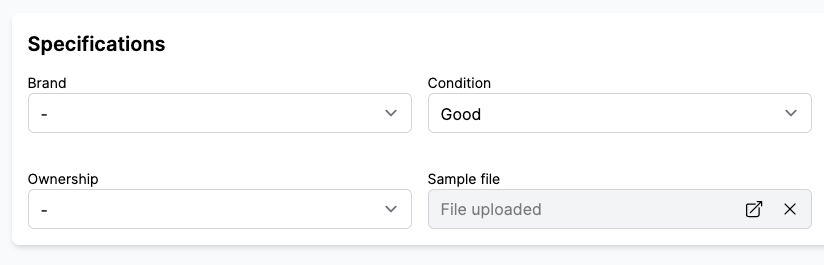
Once the product is published, you can access the URL of the file in Shopify > Products > (your product) > Metafields. Programmatically, you can use the metafield reference in your theme.
3. Asset download link on the order status page
Following Shopify > Settings > Checkout > Order status page > Additional script, the marketplace can add a script to add a list of downloadable assets.
See the code
liquid
<script defer>
// Garnet script to display the downloadable assets to the checkout page
function addSection() {
{% assign metafield_key = 'digital_product-file' %} // ⚠️ Change the name of the metafield key
const firstNode = document.querySelector('.section .content-box:first-child')
const parent = firstNode.parentElement
const newEl = firstNode.cloneNode(true);
newEl.querySelector('h2').innerText = 'Download your assets'
let content = newEl.querySelector('p');
if (!content) {
content = document.createElement('p');
newEl.appendChild(content);
}
// Add links to content
const lines = []
{% for line_item in order.line_items %}
{% assign asset_url = line_item.product.metafields.custom[metafield_key] %}
{% if asset_url %}
lines.push(
`<li>
<a href="{{ asset_url }}" target="_blank">{{ line_item.product.title }}</a>
</li>`
)
{% endif %}
{% endfor %}
if (lines.length===0) return console.log('No assets to display')
content.innerHTML = `
<ul style="margin-left: 2rem;list-style-type: disc;margin-bottom: 1rem;">
${lines.join('')}
</ul>`
parent.insertBefore(newEl, firstNode.nextSibling)
}
setTimeout(addSection, 200) // Defer is not enough , we arbitrary wait for the dom to render
</script>Result
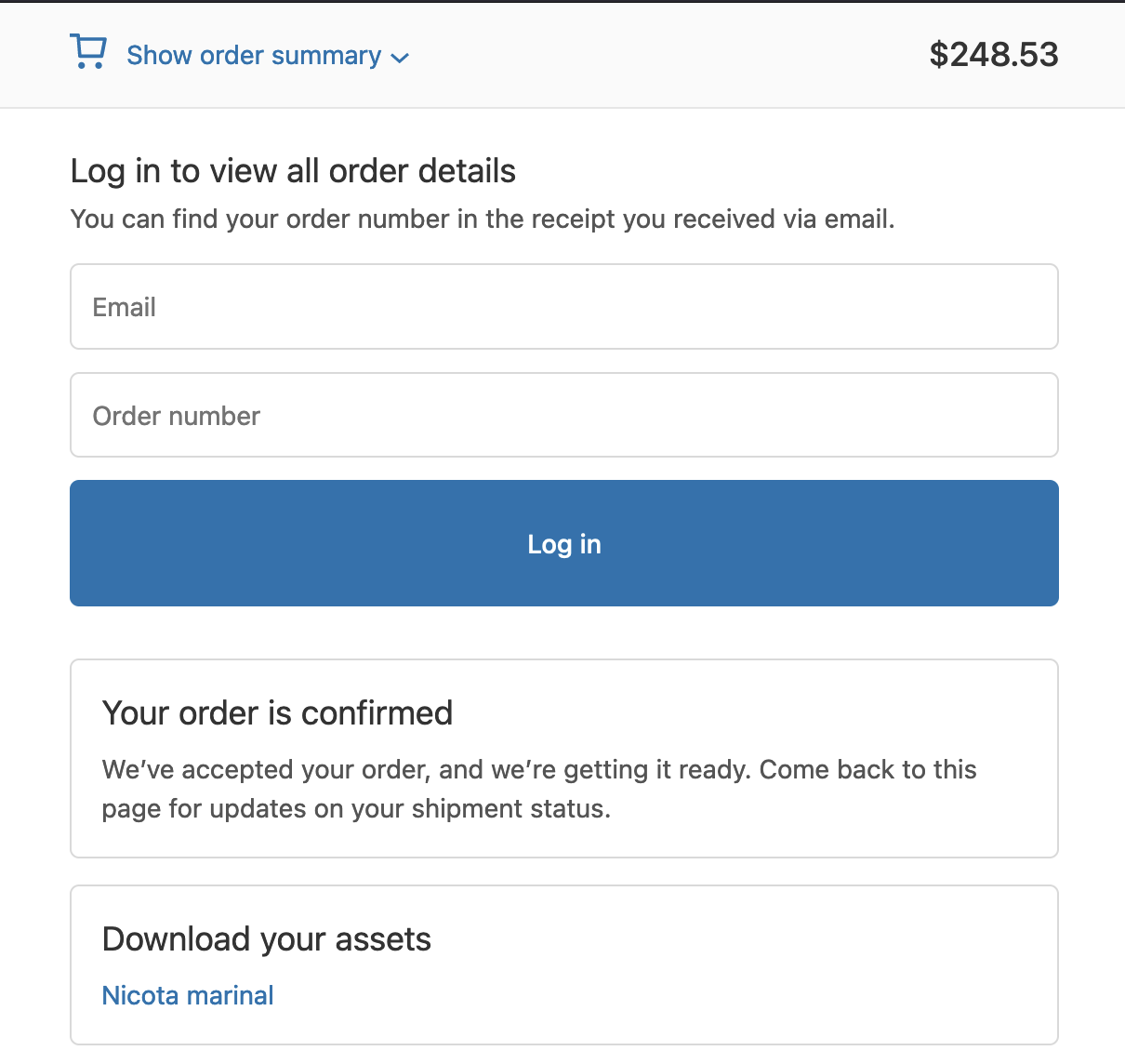
4. Asset download link on the confirmation email
Following Shopify > Settings > Notifications > Customer notifications > Order confirmation > Edit code, the marketplace can customise the order confirmation code and add the links of the assets
See the code
Locate the code next to the product title cell and use:
liquid
{% assign metafield_key = 'download_link' %} <!-- ⚠️ Change the name of the metafield key -->
{% assign asset_url = line.product.metafields.custom[metafield_key] %}
{% if asset_url %}
<a href="{{ asset_url }}" target="_blank">Download</a>
{% endif %}Result
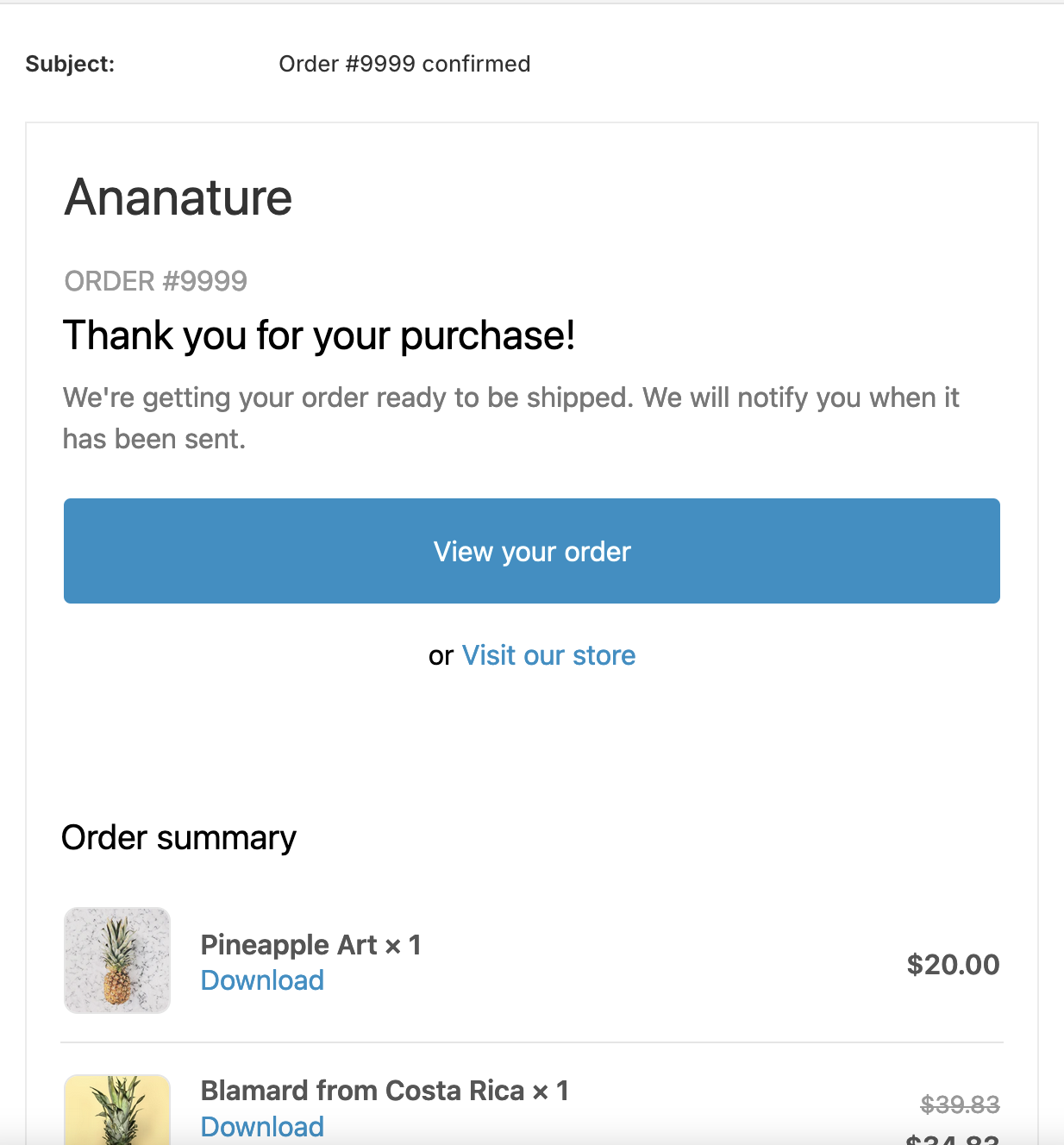
Any issue?
Reach out to us if you need help from our developers.