Appearance
Bulk upload via CSV
Vendors with large inventory won't have time to add their listings individually. With Garnet, thanks to the CSV upload feature, you can add thousands of listings within a few minutes.
This feature is found on Garnet > Products > Add product > Bulk upload.
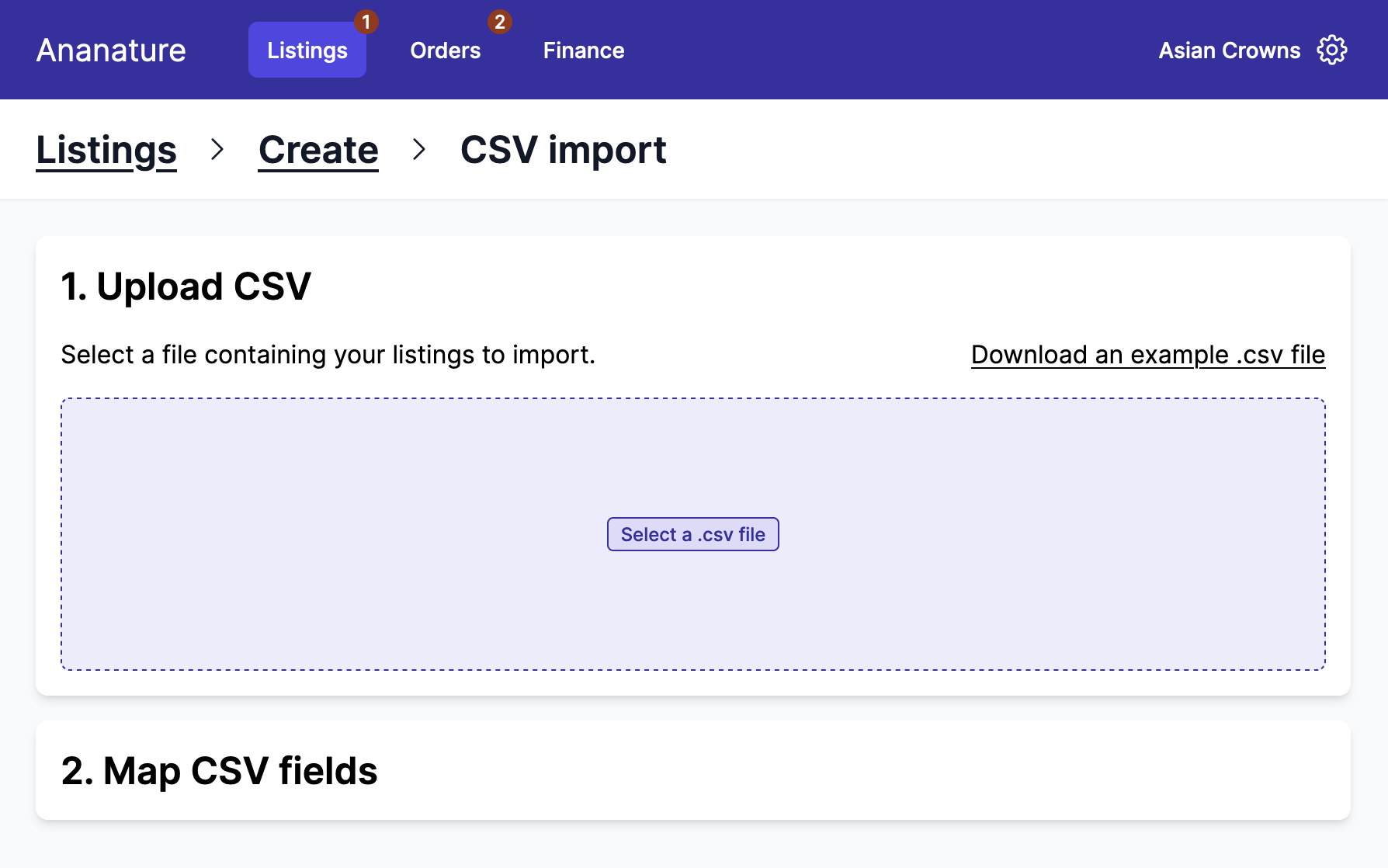
CSV upload - Video demo
1. Upload a CSV
Any CSV will do. To ensure you have all the fields, you can download an example of CSV file directly from the interface. The sample contains all the fields you can use and showcase a complex listing with variants.
With CSV upload, products are uniquely defined by their SKU. Uploading the same CSV twice will update the products.
You can always download the list of product from Garnet, update it, and upload it back to Garnet to easily update products in bulk.
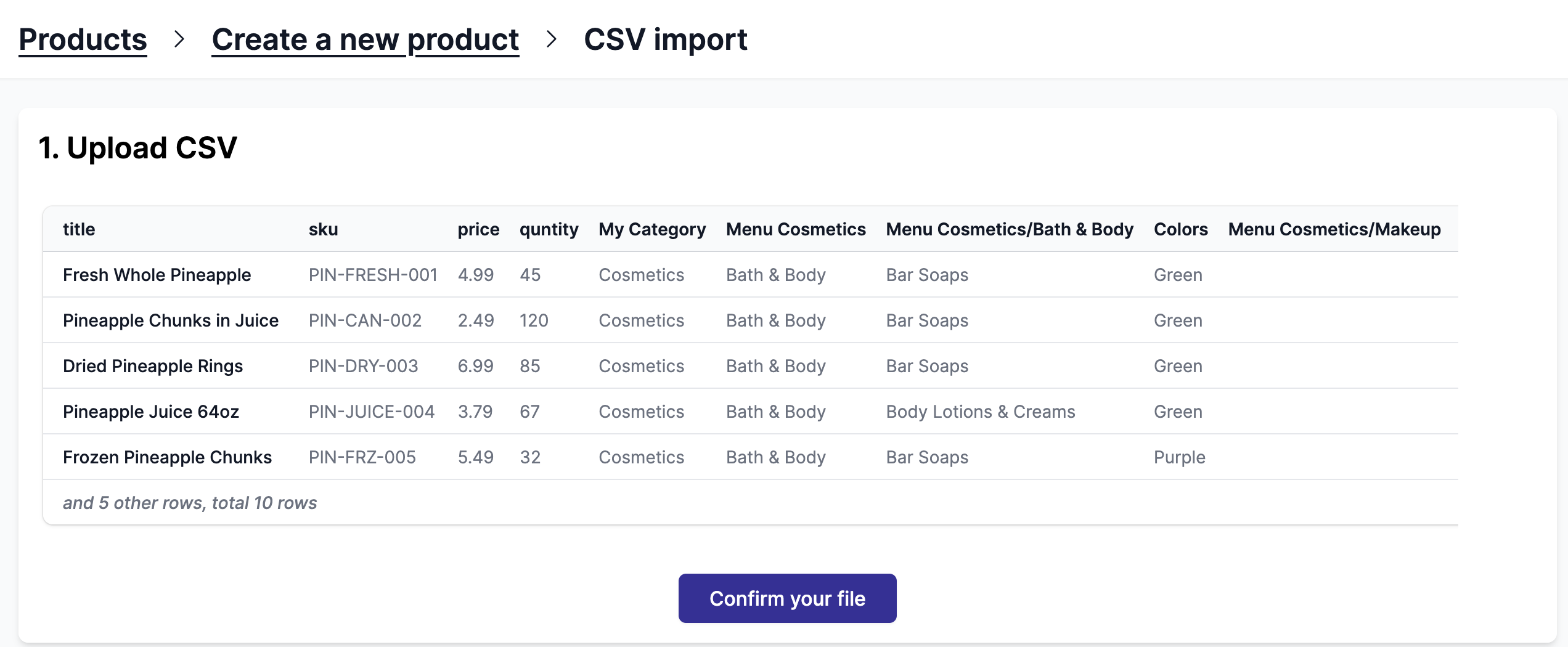
Once you have your file ready, you can upload it to Garnet. You can then review your data and make sure it is the correct CSV. The first few rows are displayed to help you correct any obvious mistake.
When you are happy with your file, hit the confirm button.
CSV upload example
csv
title ,sku, price ,stock
Fresh Whole Pineapple ,PIN-FRESH-001, 4.99 ,45
Pineapple Chunks in Juice ,PIN-CAN-002, 2.49 ,120
Dried Pineapple Rings ,PIN-DRY-003, 6.99 ,85
Pineapple Juice 64oz ,PIN-JUICE-004, 3.79 ,67
Frozen Pineapple Chunks ,PIN-FRZ-005, 5.49 ,32
Pineapple Upside Down Cake Mix ,PIN-MIX-006, 4.29 ,28
Organic Pineapple Slices ,PIN-ORG-007, 7.99 ,19
Pineapple Coconut Water ,PIN-COC-008, 2.99 ,95
Crushed Pineapple 20oz ,PIN-CRUSH-009, 1.99 ,156
Pineapple Salsa ,PIN-SALSA-010, 3.49 ,412. Map fields
Your file's headers do not necessarily align with Garnet's. Here you can map your file's headers with the one available on Garnet. Moreover, for every field you map, you will have a live validation that will explicitly tell if some values are wrong.
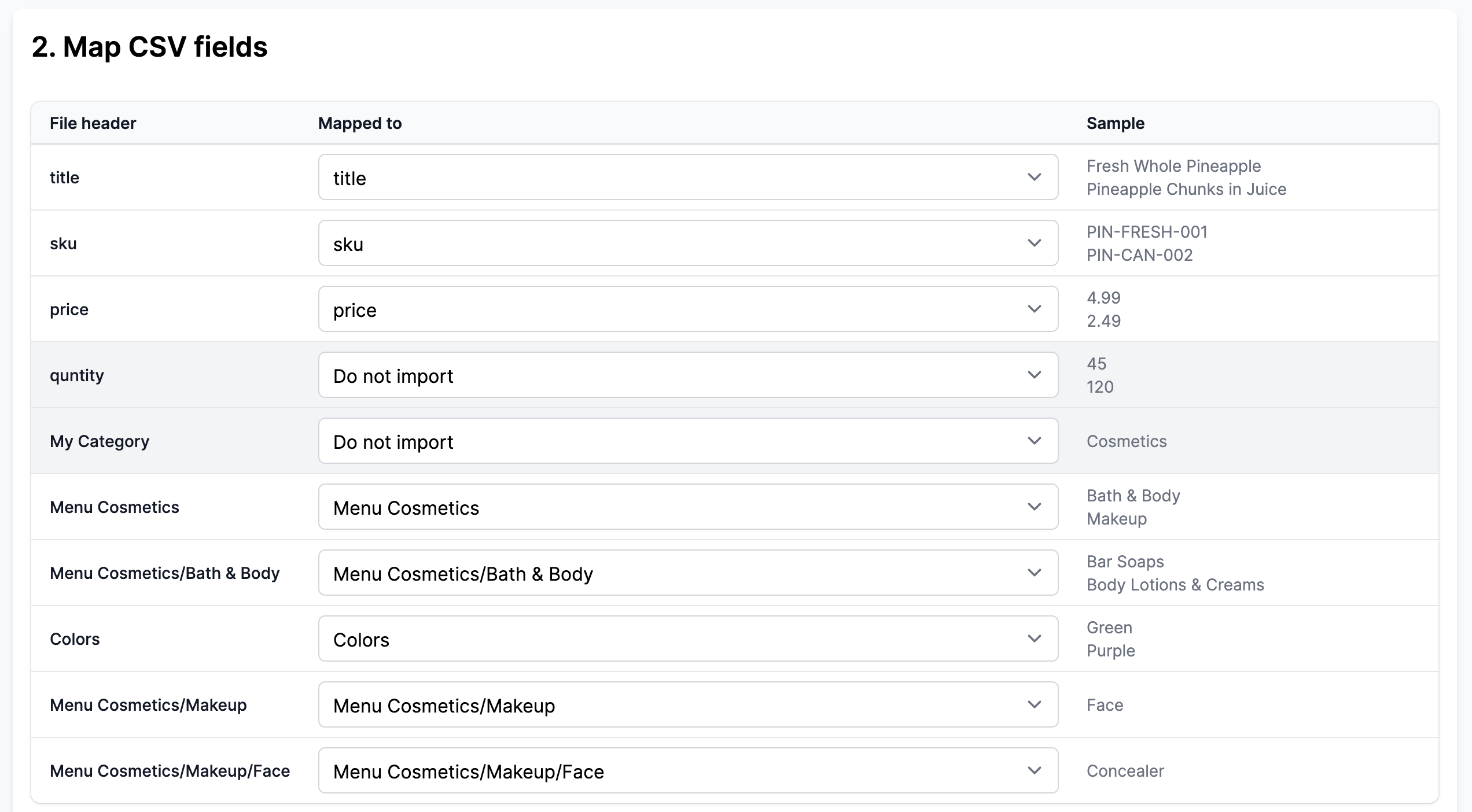
When the file is uploaded, Garnet will try to match fields by itself. When it is not possible, it set the value to Do not import. You can open the dropdown to match it to the corresponding value. Here quantity should be matched to stock.
3. Validation
Once the CSV is mapped, Garnet will show the validation results in a table. The errors are made to be specific so you can pinpoint exactly which line needs to be fixed.
If the marketplace is using specification or mandatory fields, the validation will also validate the required conditions.
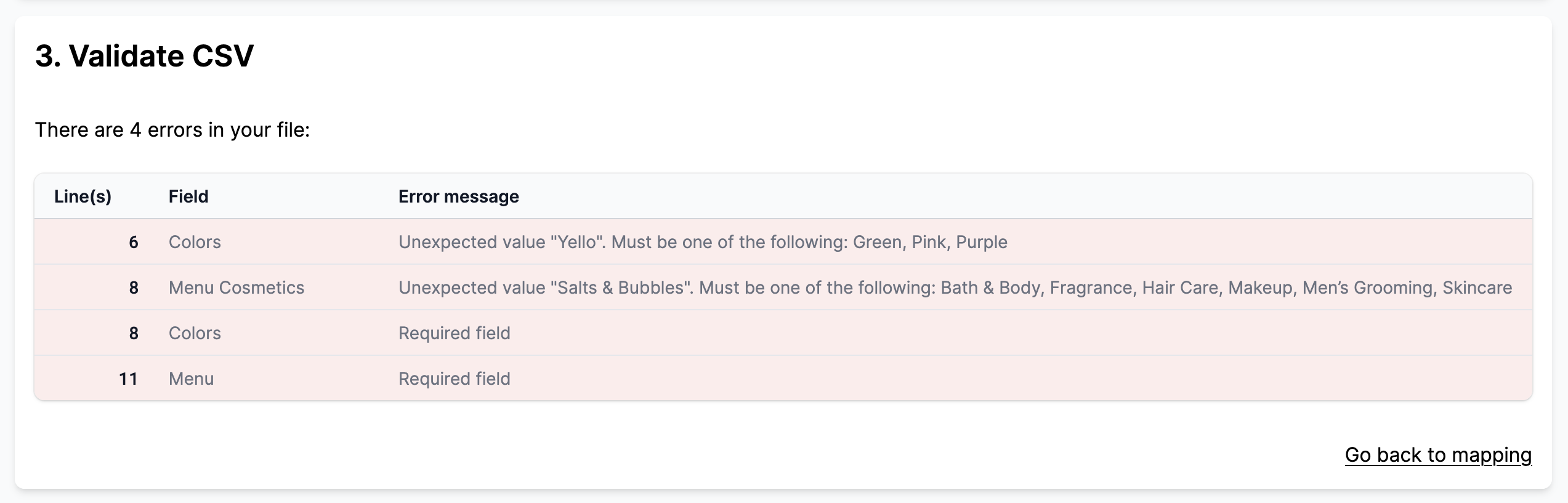
Behavior details
- Each CSV row must have an SKU.
- If the vendor already have an SKU, then the SKU will be updated, otherwise it will be created.
- If 2 rows have the same SKU, only the first row will be considered.
- If a variation of a product is missing, the variation will be removed.
Vendors and SKU
Two different vendors are allowed to have products with the same SKU.
Upload several variants
You can use up to 3 variants in your CSV. To do so you need to map the fields option X name and option X value to the name and the option of the variant. You can find an example below.
csv
title ,sku ,option 1 name,option 1 value,price,stock
Fresh Whole Pineapple,PIN-FRESH-S,Size ,Small ,4.99 ,7
Fresh Whole Pineapple,PIN-FRESH-M,Size ,Medium ,5.99 ,12
Fresh Whole Pineapple,PIN-FRESH-L,Size ,Large ,6.99 ,4