Appearance
Manage vendors subscriptions
All memberships are managed directly in Stripe. They are represented as a subscription to a customer.
A vendor will have access to Garnet Marketplace only if the vendor has a subscription.
Subscription summary
Garnet provides a quick view of your subscription in the next 30 days. You can always View more on Stripe to view and extract the subscriptions for precise financial analysis.
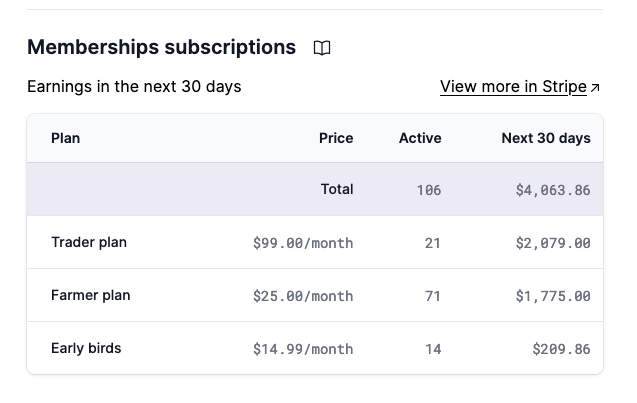
View and edit subscriptions
When a vendor subscribe to a membership, Garnet will create a new customer in Stripe and subscribe it to the associated membership. As an example, here is the Stripe customer if the vendor Palm Company:
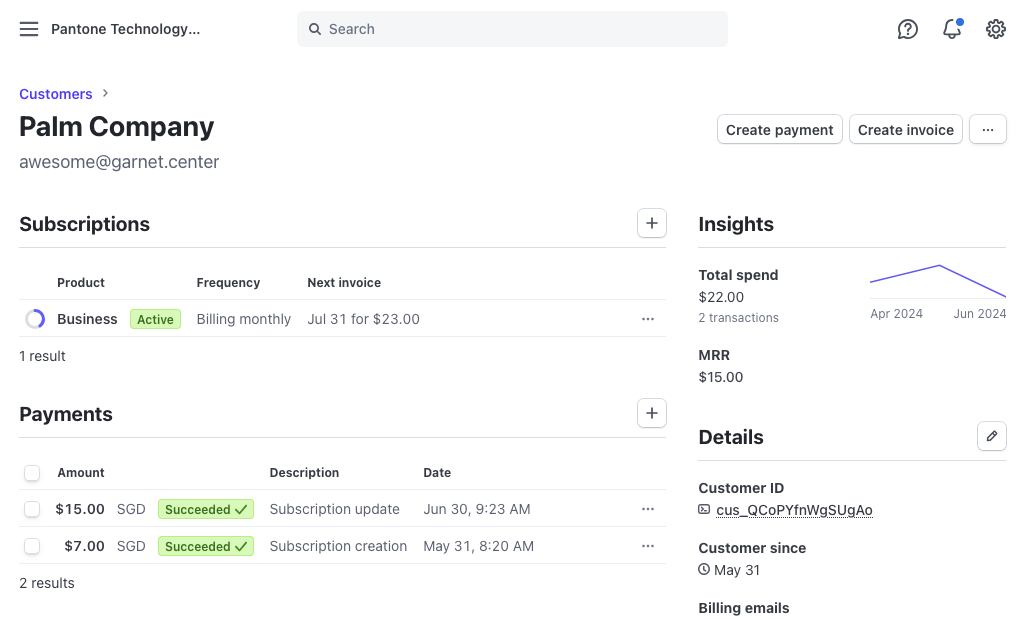
You can see that the vendor is subscribed to the plan Business:
- if the subscription is removed, the vendor will stop paying and won't have access to Garnet Marketplace.
- if a subscription is present, the vendor will have access to Garnet Marketplace.
- a refund can be applied from this view.
Custom subscription to a vendor
Use case: when existing vendors are migrated to Garnet Marketplace, or when the marketplace wants to give a special offer to a subscription.
The marketplace can always create a subscription and send it to specific vendors.
For instance, here we want to add the vendor Canarus to a plan Founding Members that is $25/month that is not listed in the available plans to other vendors.
Create a subscription
Navigate to Stripe > Subscription > Create a subscription and create a subscription.
Please ensure that the name of the customer must match the name of the vendor. 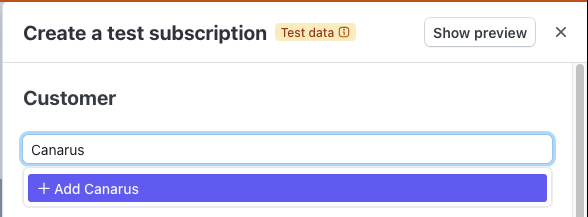
Then attach a product to the subscription. If the product does not exist, you create one in Stripe.
Create a product
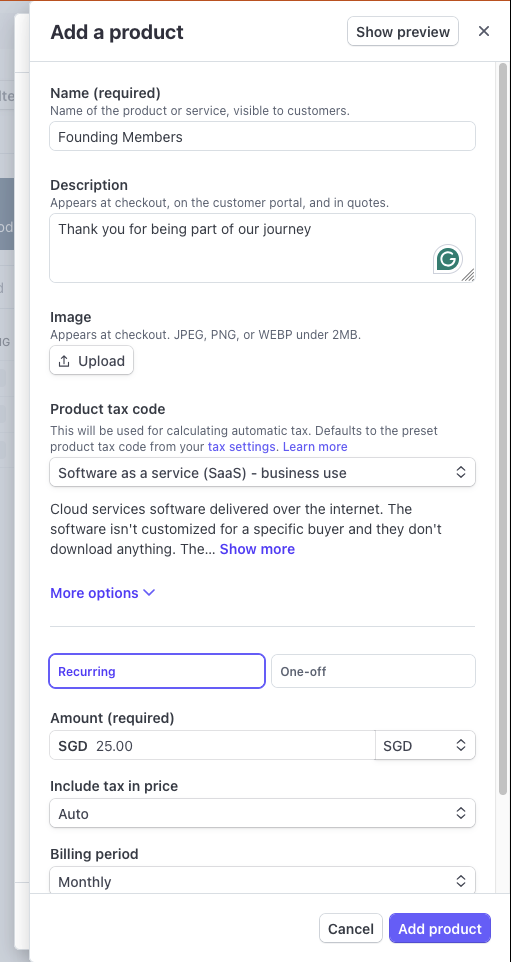
You can then customise free trials, billing cycles, and multiple payement phases. Garnet Marketplace is compatible with all settings.
Tips
To simplify the subscription creation:
- uncheck
Collect tax automaticallyto avoid entering the vendor's address. - use
Email invoice to the customer to pay manuallyto send them the invoice directly.
When done, click Create subscription.
Send the invoice
By default, Stripe will send the invoice within 1 hour. We recommend you to take this time to look at the invoice in Stripe > Invoices and ensure the design and content are correct.
To send the invoice earlier, press Send invoice. If the vendor already have a payment system, you can press Charge customer.
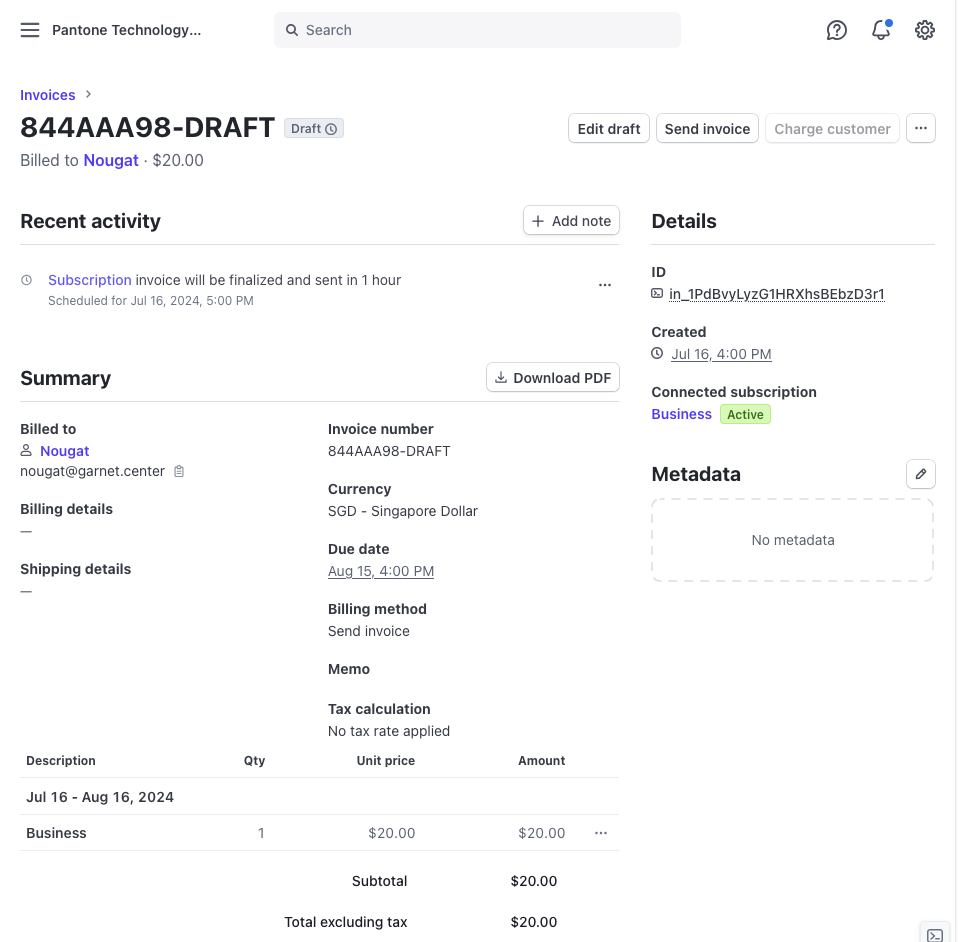
No email will be sent by Stripe until the invoice is sent.